Wanna look cool in your photo? Here's another tutorial on how are you going to color a hair on ibisPaint X! If you already have ibisPaint X, then it's okay. But if you don't, simple! Download it, man!
Step 1:
•Add a new canvas(the size is always your choice)
•Import a photo and when the "EXTRACT LINE DRAWING?" Pops-up, select <cancel>
Step 2:
•Drag the layer with a photo down and go to the layer 2.
•Start coloring the hair with any brush and size you want.(don't forget to increase the capacity of brush into 100%!!!) Don't worry if it's messy, because Ibis Paint is too awesome.
Step 3:
Step 4:
So, you see?! It looks naturally colored!

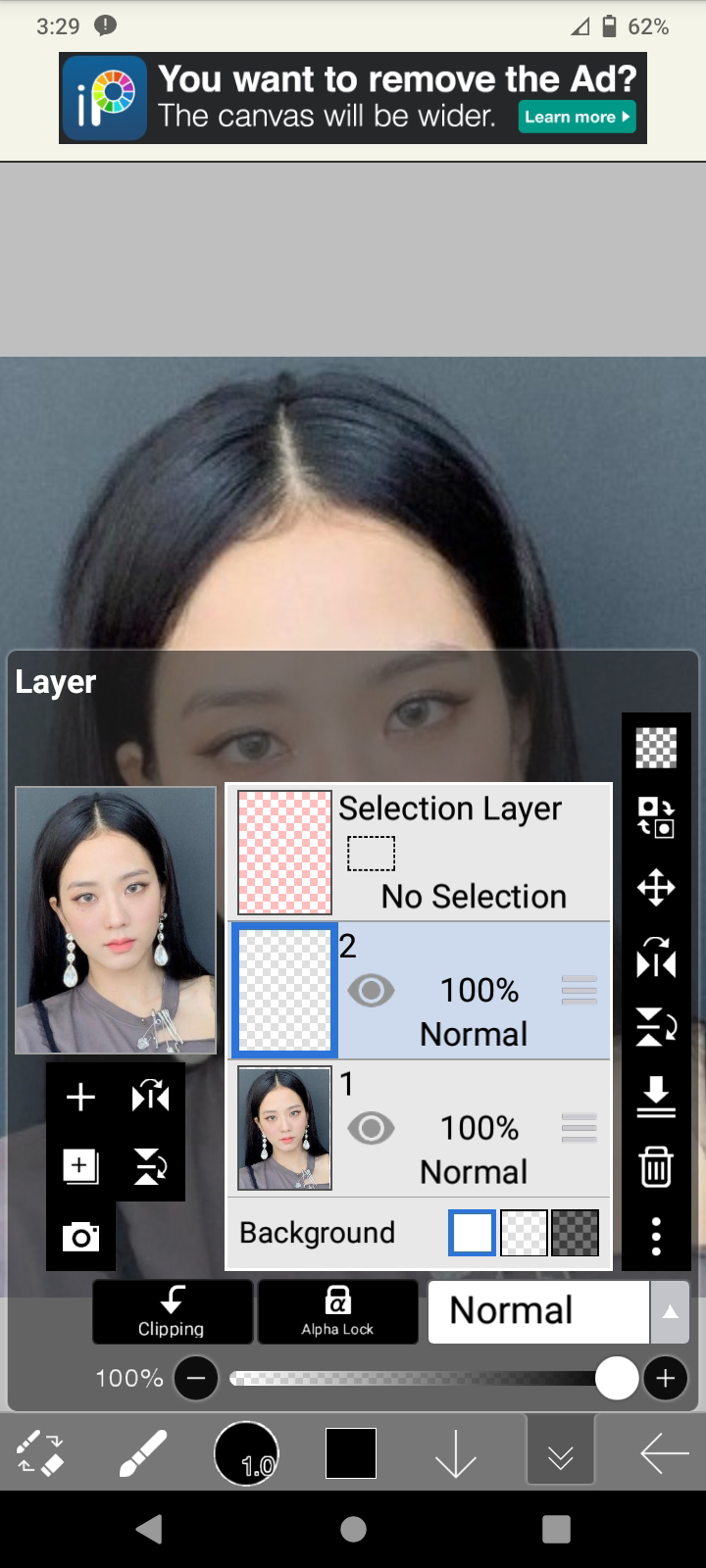




Comments
Post a Comment